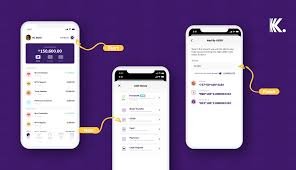Forgot my Opay Password and Pin – How to Reset, Change and Recover Opay Password and Pin
When talking about security we all know it’s important and how crucial it is for financial apps to implement it at all cost. Without good security it wouldn’t sound unbelievable to hearings that Opay won’t grow to its current stage. Opay is a financial app that prioritizes the security of the customers and in this case they ensure high end security is implemented to avoid unauthorized sign in by individuals. However, in this article, I’ll show you everything you need to know about Forgot my Opay Password and Pin – How to Reset, Change and Recover Opay Password and Pin. Let me break it down:
- How to reset your Opay password
- How to change your Opay password
- How to recover your Opay password
- How to change your Opay pin.
Without the need to take much of your time, below is everything you should know starting from how to reset your Opay password, how to change your Opay password, how to recover your Opay password easily and how to change your Opay pin.

Kindly read on to gain full insight into the topic:
How to reset your Opay password
Have you been searching for how to reset your Opay password but haven’t found the right answer to it?
If you answered yes, then I am here to help. The guidelines you need for resetting your Opay password have been given here, kindly explore them:
To get your opay password reset, you must readily have the app on your phone. What you’ll need to do is to open the app.
Related: Forgot my Eversend Password and Pin – How to Reset, Change and Recover Eversend Password and Pin
Since you’re logged out already, you’ll be prompted to login and right below the login box is an option you need to click to reset your Opay password.
Click on the word “Forgot Password” option, after clicking that, you’ll receive an OTP on your registered phone number. Copy the OTP (one time password) in the number box then tap to verify.
Once you click the verify button, you will be prompted to reset your password, enter the new password and ensure you use a stronger and more secure password. Once that is done, click on the “confirm button”.
You will receive a password reset successful message that shows you can now login with your new password. That’s all on how to reset your Opay password. Now let’s go to how to change your Opay password.
How to change your Opay password
If possible what you are interested in is knowing how to change your Opay password, the following guidelines is what you need to follow:
Open the Opay mobile app on your smartphone.
Log in to your Opay account using your current password.
Once you are logged in, kindly locate the account settings or profile section within the app. This is usually represented by an icon or labeled as “Account,” “Settings,” or your profile picture.
On the scroll down in the settings area click on “account security”, you will see different options regarding your password, click on “change password” to proceed.
Immediately you click change password, you’ll be taken to another page where an OTP will be sent to the registered phone number.
Enter the OTP, it is usually a six digit code. Once you enter the OTP, click on “verify”.
You will also be taken to another page where you will need to verify your current password.
After entering your current password, you will be asked to enter your new password. Choose a strong and unique password that you haven’t used before.
Enter your new password in the appropriate field and ensure it meets any specified requirements (e.g., a minimum number of characters, inclusion of uppercase and lowercase letters, numbers, or special characters).
Confirm your new password by entering it again in the designated field.
Once you’ve entered and confirmed your new password correctly, tap on the “save” button to finalize the process.
Your password will be updated, and you should receive a confirmation message indicating that your password has been changed successfully.
How to recover your Opay password
Do you want to recover your Opay password? Here are essential guidelines on how to recover your Opay password easily:
Recovering your password may look simple, however, the only way Opay provides to recover a password is by creating a new password.
This will be done by you. On the login page below the sign in box, click forgot password, receive an OTP, enter the OTP, and click “verify”.
After clicking verify, you will be prompted to create a new password. Once created following the prompts given, you will be able to log in successfully with your new password.
How to change your Opay pin
If it’s your Opay pin you want to change, here’s a step by step guidelines on how to change your Opay pin:
- Login to your Opay account
- Go to “Me” located in the right side of your account footer
- Click on the settings logo at the top right corner of your account
- Scroll until you see the “payment pin” option.
- Click the payment pin option and you’ll be taken to another page where you will see “change payment pin” and forget payment pin.
- Click on “change payment pin” an OTP will be sent to you, enter it in the box and click verify
- After that, you will be asked to verify your current pin, provide your current pin and click verify.
- Another page will open immediately and there you should enter your new pin
- Finally, click verify.
- Clicking verify will ensure you created a new pin and your new pin is ready for use.
That is all on how to change your Opay pin.