Forgot my Okash Password and Pin – How to Reset, Change and Recover Okash Password and Pin
Forgot my Okash Password and Pin – How to Reset, Change and Recover Okash Password and Pin
Did you forget your Okash password, want to reset your Okash password, or want to change your pin or password, worry not again, I got you covered in this article.
This article is purposely written to help those saying and asking I forgot my Okash password and pin including helping you out on how to reset your Okash password, how to change your Okash password, how to recover your Okash password, and how to change your Okash pin successfully.
Whether you are new to the Okash loan app or a long-time user, this article is written in a way everyone will understand and get any problem associated with their password solved.
Without further Ado, let’s go into exploring Forgot my Okash Password and Pin – How to Reset, Change and Recover Okash Password and Pin successfully.
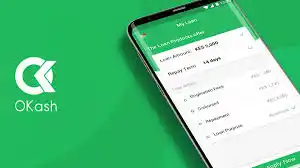
Whether your purpose of being here is to know how to reset your Okash password, how to change your Okash password, how to recover your Okash password, or how to change your Okash pin, whatever it is amongst those listed above, each of them has been extensively explained right above:
How to reset your Okash password
Do you want to reset your Okash password? Here are the steps you should follow to get it done successfully:
- Open the Okash mobile app on your device.
- On the login screen, locate and tap on the “Forgot Password” or “Reset Password” option. It is usually placed below the login form.
- You will be asked to enter the email address or phone number associated with your Okash account. Provide the required information accurately and tap on the “Submit” button.
- You will receive a verification code, usually OTP on your phone number and or email address you provided. Check your inbox or message folder for the code.
- Enter the verification code you received in the appropriate field within the Okash app.
- After entering the code, you will be directed to a password reset page. Here, enter a new password that meets the required criteria. Okash requires passwords to be a minimum of 8 characters and include a combination of uppercase and lowercase letters, numbers, and symbols.
- Once you have entered your new password, confirm it by retyping it in the designated field.
- Tap on the “Submit” button to save your changes.
If the password reset process is successful, you will receive a confirmation message. You can now use your new password to log in to your Okash account..
Read: I Forgot my Palmpay Password and Pin – How to Reset, Change and Recover Palmpay Password and Pin
That is just everything you must know on how to reset your Okash password successfully.
How to change your Okash password
If your aim is to know the step by step guides on how to change your Okash password, the guidelines below are all I can recommend for you:
- Open the Okash mobile app on your device.
- Log in to your Okash account using your current password.
- Once you are logged in, navigate to the account settings or profile section. This is usually represented by an icon or menu option that resembles a person or a gear.
- Within the account settings or profile section, look for an option related to security settings or password management. It may be labeled as “Change Password” or similar.
- Tap on the “Change Password” option to proceed.
- Okash will prompt you to enter your current password as a security measure. Enter your existing password in the designated field.
- After entering your current password, Okash will ask you to enter a new password. Choose a strong and unique password that meets the specified criteria. Make sure to include a combination of uppercase and lowercase letters, numbers, and symbols. Ideally, the password should be at least 8 characters long.
- Once you have entered your new password, retype it in the confirmation field to ensure accuracy.
- After verifying the new password, tap on the “Update” button to complete the password change process.
If the password change is done successfully, you will receive an email confirmation.
How to recover your Okash password
Here’s how to recover your Okash password easily and successfully:
- Launch the Okash mobile app on your device.
- On the login screen, look for the “Forgot Password” option. It is usually located below the login form.
- Tap on the “Forgot Password” option to proceed.
- Okash will prompt you to enter the email address or phone number associated with your Okash account. Provide the required information accurately and tap on the “Submit” button.
- Okash will send a verification code to the email address or phone number you provided. Check your inbox or message folder for the code. If you don’t receive it, you can check your spam or junk folder as well.
- Enter the verification code you received in the appropriate field within the Okash app.
- Once you do that, Okash may send you the password you want to recover or probably ask you to reset the password. All you need to follow any further instructions given.
If the password recovery process is successful, you will receive a confirmation message.
How to change your Okash pin
Unfortunately, “Pin” is not among the security features of the Okash loan app. This means users don’t have to worry about changing or resetting their Okash loan app pin.
FAQs On How to Reset, Change and Recover Piggyvest Password and Pin
Here are some frequently asked related to password and pin including helping you out on how to reset your Okash password, how to change your Okash password, how to recover your Okash password, and how to change your Okash pin successfully with answers:
How do I download the Okash mobile app?
You can download the Okash mobile app from the Google Play Store for Android devices or the App Store for iOS devices.
Search for “Okash” in the respective app store, select the official Okash app, and click on “Install” or “Get” to download and install it on your device.
What should I do if I forgot my Okash username or email?
If you forgot your Okash username or email, you can try the following:
Check your email inbox for any emails from Okash, as it may contain your username.
Contact Okash’s customer support and provide them with the necessary information to verify your identity.
They can assist you in retrieving your username or email associated with your account.
Can I change my Okash username?
Currently, Okash does not provide an option to change your username. Your username is usually tied to your account and cannot be modified. It is recommended to choose a username carefully during the account creation process.
How can I update my personal information on Okash?
A: To update your personal information, such as your name, address, or phone number, log in to your Okash account and navigate to the account settings or profile section.
Look for an option to edit or update your personal information. Make the necessary changes and save them to update your information.








