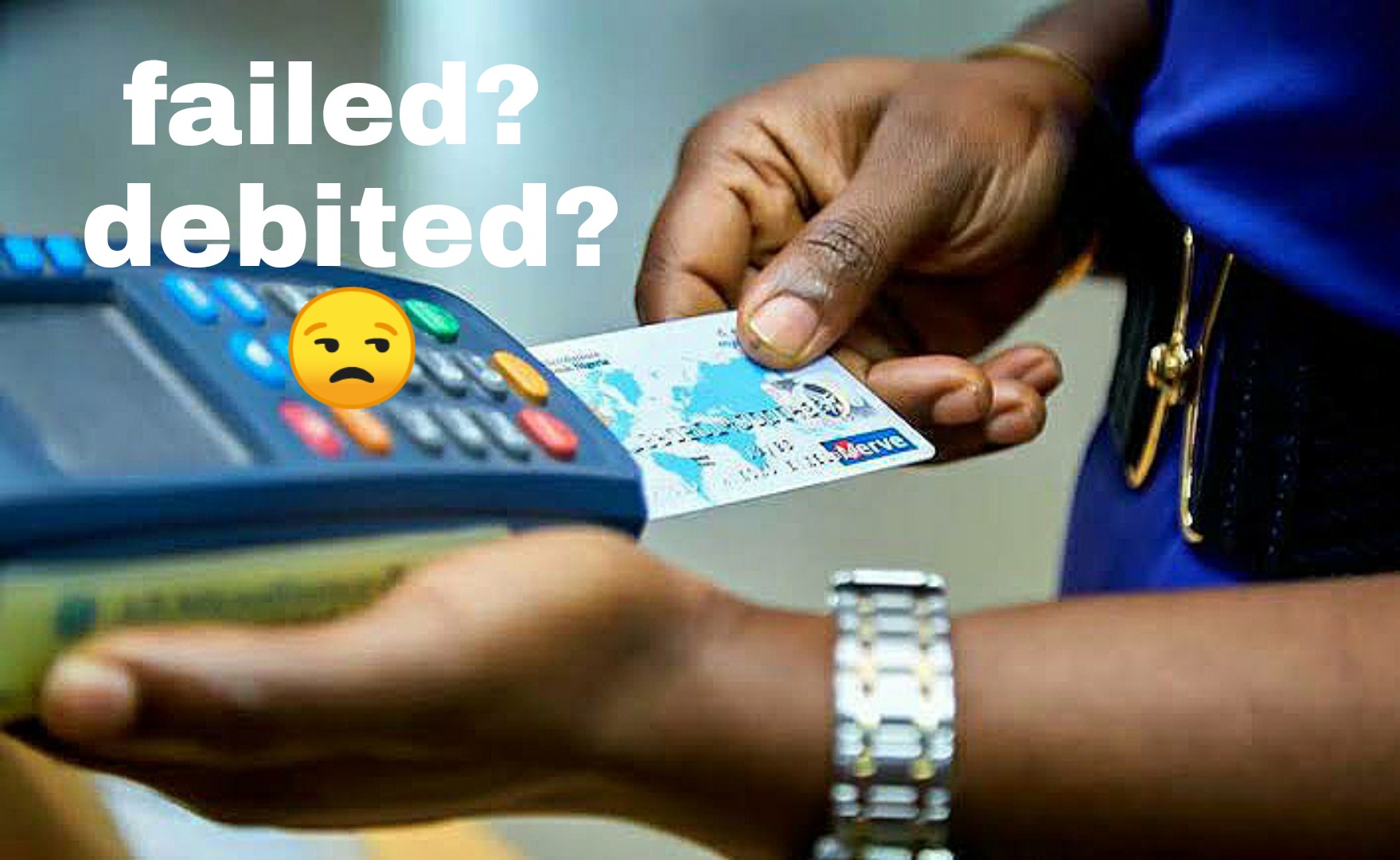How to Deactivate, Close or Delete your GTB Mobile App and Internet Banking Account
How to deactivate, close or delete your GTB Mobile app and Internet banking account.
With the help of mobile apps and internet banking, banking has been made a lot easier and you can manage all your bank accounts in the comfort of your home without the need for visiting the bank.
However, there might come a time when you need to close, delete or deactivate your GTB mobile app and internet banking account for various reasons. Whether it’s for security concerns or simply taking a break from online banking, I’ve got you covered in this article.
I have provided guidelines on how to deactivate, close or delete your GTB Mobile app and Internet banking account.
Without much Ado, let’s explore the step by step guides on how to deactivate, close or delete your GTB Mobile app and Internet banking account.
How to deactivate, close or delete your GTB Mobile app and Internet banking account

Below is everything “how to deactivate, close or delete your GTB Mobile app and Internet banking account” entails:
Logging In
The very first step you will need to take on how to deactivate, close or delete your GTB Mobile app and Internet banking account is to login to the app or internet banking using your UserID, Account Number, Phone Number, or Email along with your password to access your account securely.
Self-Service Option
Once you have logged in successfully to your mobile or internet banking account, kindly head straight to the “self-service” section. This feature provides you with various options to manage your account settings.
Read: How to close, deactivate or delete your uba mobile app and internet banking account
Account Switch Off/On Option
Once you’re in the self- service, locate and click on the “Account Switch Off/On” option.
This is where you can disable your GTB mobile app and internet banking account.
Duration of Account Closure
Choose the duration for the account closure. You can set the “date from” when the account should be blocked and the “date to” when the closure will automatically be lifted.
This feature allows you to have better control over your account’s accessibility.
Secret Question Answer
For added security, you will be required to input your secret question answer.
This step ensures that you are the authorized account holder making the request.
Submit and Confirm
Click on the submit button to proceed with the account block request.
After this, confirm your decision to finalize the process.
Alternatively, you can also block your GTB account by using GTBbank’s self-service portal, which provides a similar process with easy-to-follow instructions.
Deactivating, Closing GTB Account With USSD Code
GTB also offers the option to close your account using a USSD code for quick access. Follow these steps:
- Dial the USSD Code dial *737*51*74# on your phone.
- You will be asked to enter the phone number registered to your GTB account and your 737 PIN for authentication purposes.
- After providing the necessary details, your GTB account will be promptly blocked. This action will restrict all debit transactions and transfers on your account for added security.
How to reactivate your GTB mobile app and internet banking account
Should you wish to reactivate your GTB mobile app and internet banking account, follow these steps:
- Dial the USSD Code Dial *737*11# on your phone.
- You’ll be asked to input your BVN and click on 1 to continue.
- NGN 100 (reactivation fee) will be deducted from your GTB account to complete the reactivation process.
- Follow the prompt to get your account reactivated.
FAQs On How to deactivate, close or delete your GTB Mobile app and Internet banking account
Here are some frequently asked questions on “How to deactivate, close or delete your GTB Mobile app and Internet banking account” with answers:
Can I close my GTB mobile app and internet banking account permanently?
Yes, you can close your GTB mobile app and internet banking account permanently by following the guidelines above or reaching out to GTBank’s customer support or visiting a GTBank branch near you.
They will guide you through the account closure process.
How do I reactivate my blocked GTB mobile app and internet banking account?
To reactivate your deactivated account, dial *737#11# and follow the prompts to input your BVN and complete the reactivation process. A reactivation fee of NGN 100 will be deducted from your account.
Is there any other way to block my GTB account if I don’t have access to the mobile app or internet banking?
Yes, you can block your GTB account by using USSD code 73751*74#.
However, if you encounter any difficulties, you can always call GTConnect, GTBank Customer Care, or visit a GTBank branch for assistance.
What happens when my GTB account is blocked?
When your GTB account is blocked, all debit transactions and transfers will be restricted. This is done to prevent unauthorized access and protect your funds.
Will I be able to access my GTB account through other channels when it’s blocked?
If you have blocked your account using the self-service option or USSD code, access will be restricted across all channels, including the mobile app, internet banking, and ATM transactions.
Can I reopen my account after it has been permanently closed?
If you have permanently closed your GTB account, you may not be able to reopen it. To continue banking with GTBank, you will need to open a new account.
Can I block my GTB account using the mobile app or internet banking?
Yes, you can block your GTB account using the mobile app or internet banking by accessing the self-service options and following the steps outlined in the article.