Forgot my Paga Password and Pin – How to Reset, Change and Recover Paga Password and Pin
If you unexpectedly logged out from your Paga account and unfortunately you couldn’t remember your password, all hope is not lost. Although you may not be able to recover your lost password, it can be reset by changing the password to a new one and successfully, you will be able to log in. So without taking much of your precious time, here’s what you will explore in this article “Forgot my Paga Password and Pin – How to Reset, Change and Recover Paga Password and Pin”.
Let me make a breakdown of what you’re going to explore:
- How to reset paga password
- How to change paga password
- How to recover paga pin and
- How to reset paga pin easily.
Without further Ado, let’s delve right in!
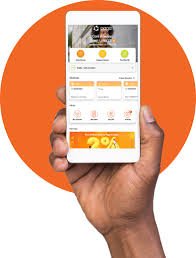
How to reset your Paga password
Forgetting your password can happen to the best of us, but you definitely don’t need to worry that much. I got you covered.
In this post I’ll show you how to reset your paga password
Paga provides a simple process to reset your password and regain access to your account. Follow the steps below to get back on track:
Visit the Paga website: Open your preferred web browser and go to www.mypaga.com.
Click on “Forgot Password“: On the login form on the site homepage, kindly look for the “Forgot Password” button and give it a click, and it will automatically redirect you to the password reset page.
Enter your email address: In the provided field, enter the email address associated with your Paga account. Make sure it is the same email you used during the account registration process. Alternatively, you can provide your phone number.
Complete the reCAPTCHA: To verify that you’re not a robot, it’s quite important for you to complete the reCAPTCHA challenge. Follow the instructions provided, such as selecting the required images.
Click on “Reset Password“: Once you’ve completed the reCAPTCHA, click on the “Reset Password” button. This action will trigger an email to be sent to the email address you provided and a verification code to your phone number.
Check your phone number or email: Open your email inbox and look for an email from Paga.
Or if you used a phone number check your messages inbox.
On the other hand, if you choose email and didn’t see any email from paga, please check your spam box.
Click on the password reset link: In the email, you will find a password reset link. Click on it, and you will be directed to a secure page where you can set a new password.
Create a new password: On the password reset page, enter any password you desire in the provided field.
Confirm your new password: To ensure accuracy, re-enter your new password in the confirmation field provided on the page.
Save your changes: Once you’ve entered and confirmed your new password, click on the “Save” button to complete the process.
Once you’re done with that, then you’ve successfully reset your password.
How to change Paga password
Changing your password is one of the best ways to ensure the security of your account.
Read: Paga Login With Phone Number, Email Address, Online Portal, Website
If you’re looking for how to change Paga password easily, do ensure you follow these simple steps:
Log in to your Paga account: Visit the Paga website (www.mypaga.com) or open the Paga mobile app and log in using your current username or email address and password.
You may also use the app, depending on your preference.
Access your account settings: Once you’re logged in, navigate to the menu and click on “settings”.
In the mobile app, you can always find the “Settings” link in the side menu, while on the website.
Look for password change option: Look for an that is labeled as “Change Password,”. Once seen, Click or tap on that option to proceed.
Verify your identity: To ensure the security of your account, Paga will require you to complete the reCAPTCHA challenge. Follow the instructions by selecting the required images.
Enter your current password: As a security measure, you will be asked to enter your current password. This step ensures that only the account owner can make changes to the password.
Set a new password: Now, it’s time to create your new password.
Enter your desired password in the designated field.
Please remember to choose a strong password that combines uppercase and lowercase letters, numbers, and special characters.
Confirm your new password: For you to ensure your password accuracy, double-check that the password matches then save the change..
How to recover Paga password
When talking about recovering your paga password, paga doesn’t mean you can get your lost password back but can definitely get it replaced by a new one.
However, to reset your password, kindly follow the procedures provided on how to reset paga account.
Read Also: Paga POS Machine Price, Charges, Daily Target: How to get Paga POS Machine
It always gets someone infuriated when a password is forgotten, however, if this has happened to you, it’s not unfortunate. Kindly explore the step-by-step guide on how to reset paga pin right below:
Open The Paga Mobile App
First step on how to reset paga pin is to open the app on your Mobile phone then follow the guidelines below:
- Locate the side menu and tap on “Settings.”
- Look for the “Edit PIN” button and give it a friendly tap.
- Enter your desired New PIN, which should be a 4-digit number.
- For security purposes, you’ll need to enter your password.
- Finally, click on “Update” to save your new PIN.
Option 2: Dial a Number
If you prefer using your phone, I’ve got a quick solution using the keypad. Here’s how to reset paga PIN via dialing:
- Grab your phone and dial *242*11#.
- wWhen prompted with options, select “2” for “Forgot PIN.”
- Inside the “Forgot PIN” window, choose option “1.”
- Enter the temporary 4-digit PIN provided by our customer service team (if you haven’t received it, give them a call at 07000007242).
- Now, it’s time to set your new PIN. Enter the desired 4-digit number.
- To ensure accuracy, confirm your new PIN once more.
Option 3: Visit the Paga Website
If you prefer a web-based experience, we have a dedicated portal for you. Follow these steps to on how to reset paga PIN:
- Open your preferred web browser and visit www.mypaga.com.
- Log in to your Paga account using your credentials.
- On the side menu, locate and click on “Settings” under the “My Paga” section.
- In the “Security” section, you’ll find a convenient “Reset PIN” button—go ahead and click on it.
- Now, it’s time to set your new PIN. Enter the desired 4-digit number.
- Double-check the accuracy by confirming your new PIN.
- Don’t forget to save your changes before leaving the page.
No matter which option you choose, Paga ensures that your PIN reset process is secure and straightforward.
Now that you’re equipped with multiple ways to reset your PIN, you can regain access to your Paga account and continue enjoying our services without any interruptions.
FAQs On Forgot my Paga Password and Pin – How to Reset, Change and Recover Paga Password and Pin
Here are some frequently asked questions on Forgot my Paga Password and Pin – How to Reset, Change and Recover Paga Password and Pin with answers:
How do I change my Paga PIN?
To change your Paga PIN, follow these steps:
- Log in to your Paga account via the mobile app or website.
- Navigate to the settings section.
- Look for an option related to changing or resetting your PIN.
- Follow the instructions provided to enter a new PIN of your choice.
What should I do if I forget my Paga PIN?
If you forget your Paga PIN, you can reset it by using the available options provided in this article.
Can I recover my Paga password/PIN without access to my email?
To recover your Paga password or PIN, you will need to refer to the guidelines provided on “how to reset paga password”.








