Forgot my Flutterwave Password and Pin – How to Reset, Change and Recover Flutterwave Password and Pin
Forgot my Flutterwave Password and Pin – How to Reset, Change and Recover Flutterwave Password and Pin
Forgotten your flutterwave password, want to reset, change or recover your flutterwave password? If you answered “Yes” then you are on the right page. In this post, I’ll give you the needed insights on how you can successfully reset your flutterwave password, change your flutterwave password, recover your flutterwave password and lastly how to reset your flutterwave pin successfully.
All that is required of you now is to delve in, read till the end and follow instructions and guidelines given.
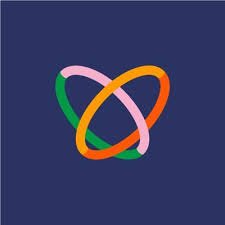
How to reset your password on flutterwave
If learning how to reset your password on flutterwave is what brought you here then you have landed on the right page.
In this section, I’ll show you the instructions you need to follow to successfully reset your password on Flutterwave. To get started, you will need to start by visiting the Flutterwave online portal as usual.
While on the site homepage, kindly locate the sign in button. It is usually on the menu.
Once you see the login link, give it a tap and a new page will show up. In this new page, you will see an option that says “Forgot Password”.
If you see that, you haven’t missed the road. Click on the forgot password and you will be redirected to a password reset page. Enter the email address associated with your Flutterwave account.
After entering your email address, click on the “Send Reset Link” button.
Check your email inbox for a message from Flutterwave. This email will contain a link to reset your password.
Click on the password reset link in the email. You will be taken to a page where you can enter a new password.
Enter a new password and confirm it by entering it again in the designated fields.
Once you’ve entered a new password, click on the “Reset Password” button.
Your password has now been successfully reset. You can proceed to log in to your Flutterwave account using your new password if needed be.
How to change your password on Flutterwave
If resetting your password isn’t the problem you are facing but rather changing it then the suitable guidelines you need to follow is here.
Whatever you want to know on how to change your password on Flutterwave successfully can be found right below:
Just as specified in the early stage of “how to reset your password on Flutterwave”, you will need to visit the online portal or the app. But here I’m using the Flutterwave online portal as a guide.
Visit the flutterwave online portal and login with your current password and email address.
Once logged in, click on your profile icon to access your account settings.
From the list of dropdown menu, select “Profile”.
In the account settings page, look for the “Password” section. It can be found within the profile or account settings options.
Click on the “Change Password” or similar option within the security/password section.
You will be prompted to enter your current password as a security measure.
After entering your current password, provide your new desired password in the designated fields.
Make sure to choose a strong and secure password.
Confirm your new password by entering it again in the designated field.
Once you’ve entered your new password and confirmed it, click on the “Update” button to save your changes.
Your password has now been successfully changed.
You can login anytime using your new password with your usual email address.
That’s just everything how to change your password on Flutterwave entails.
How to recover your password on Flutterwave
Another important helpful tip is here. How to recover your password on Flutterwave.
To recover your password on Flutterwave, you can follow these steps:
Go to the Flutterwave website (https://flutterwave.com/) and click on the “Login” button located at the top-right corner of the page.
On the login page, click on the “Forgot Password?” link.
You will be redirected to a password recovery page. Enter the email address associated with your Flutterwave account.
After entering your email address, click on the “Send Reset Link” button.
Check your email inbox for a message from Flutterwave. This email will contain a link to reset your password.
Click on the password reset link in the email. You will be taken to a page where you can enter a new password.
Enter a new password and confirm it by entering it again in the designated fields.
Once you’ve entered a new password, click on the “Reset Password” button.
Your password has now been successfully reset. You can proceed to log in to your Flutterwave account using your new password.
How to reset your pin on Flutterwave
To reset your PIN on Flutterwave, you can follow these steps:
- Open the Flutterwave app on your mobile device or visit the Flutterwave website (https://www.flutterwave.com/).
- Click on the sign in button located on the page.
- Enter your email address and current PIN to log in to your Flutterwave account.
- Once logged in, navigate to your account settings. This is located within your profile or user settings.
- Look for the “PIN” section within your account settings.
- Click on the “Change PIN” or similar option within the security/PIN section.
- You will be prompted to enter your current PIN as a security measure.
- After entering your current PIN, provide your new desired PIN in the designated fields. Make sure to choose a secure and memorable PIN.
- Confirm your new PIN by entering it again in the designated field.
- Ensure you’ve entered your new PIN and confirmed it, click on the “Update” button to save your changes.
Your PIN has now been successfully reset without hassle.
FAQs On How to Reset, Change and Recover Flutterwave Password and Pin
Here are some helpful frequently asked questions on Forgot my Flutterwave Password and Pin – How to Reset, Change and Recover Flutterwave Password and Pin with their respective answers:
Can I delete my Flutterwave account?
Flutterwave’s account deletion process can simply be done by sending an email regarding your account closure to Flutterwave customer care.
They will be able to guide you through the necessary steps or provide you with the required information on how to proceed with the account deletion process.
How do I change my business email on Flutterwave?
To change your business email on Flutterwave, you will need to contact their customer support.
Reach out to their support team via email or any other available communication channels and explain that you want to change the business email associated with your Flutterwave account.
They will guide you through the necessary steps and provide instructions on how to update your business email.
How do I add a forgotten password to text in Flutterwave?
Adding a forgotten password retrieval via text message feature to your Flutterwave integration will depend on the specific implementation and configuration of your application.
Flutterwave provides various API integrations and SDKs that can be used to customize the user experience, including password recovery.
You would need to review Flutterwave’s documentation or contact their developer support for specific guidance on adding a forgotten password feature using text messages.
I’m sure they can provide you with the necessary information, code samples, and best practices for integrating this functionality into your application.









