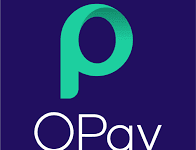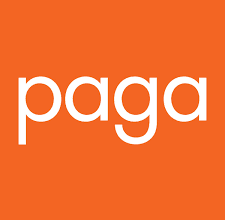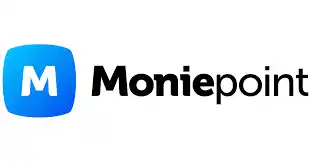Forgot my Easybuy Password and Pin – How to Reset, Change and Recover Easybuy Password and Pin
Forgot my EasybuyPassword and Pin – How to Reset, Change and Recover Easybuy Password and Pin
Easybuy is a great app that allows you to purchase your desired phone and conveniently pay for it in installments. It’s a game-changer for you if you want to own the latest smartphones without putting a strain on their wallets.
With Easybuy, you can browse through a wide range of top-notch smartphones from various brands.
Whether you’re eyeing the latest flagship model or a budget-friendly option, the app offers a diverse selection to cater to your preferences.
The best part is that Easybuy understands the importance of financial flexibility. Instead of paying out a large sum of money upfront, you have the option to pay for your phone in affordable monthly installments.
This allows you to manage your expenses more efficiently while enjoying the benefits of owning a high-quality device.
However, the security of your account should be taken into consideration, sometimes, you may need to change your password, you may even forget your password which will prevent you from logging in to your account. For these reasons, I’ll show you what you may need to know on these four topics:For
- How to reset your Easybuy password
- How to change your Easybuy password
- How to recover your Easybuy password
- How to reset your Easybuy PIN.

How to reset your Easybuy password
The first and most common search amongst those topics is “how to reset your Easybuy password” therefore I’ve made it the first to give insights on. Below are the step-by-step guides:
- Open the Easybuy app on your smartphone
- Look for the “Sign In” button and click on it once seen.
- Right below the login option, you’ll see an option like “Forgot Password” Click on that link.
- Now, Easybuy will ask you to provide the email address associated with your account. Make sure to enter the correct email address you used during the registration process.
- After entering your email address, click on the “Forgot password” link.
- Easybuy will then send you an email with instructions on how to reset your password. It might take a few minutes for the email to arrive, so be patient.
- Check your email inbox for a message from Easybuy. Open the email and look for a link or a button that says “Reset Password”.
- Click on the provided link, and it will take you to a page where you can create a new password for your Easybuy account.
- Choose a strong and unique password that you haven’t used before. It’s always a good idea to include a combination of uppercase and lowercase letters, numbers, and special characters to enhance the security of your account.
- Once you’ve entered your new password, click on the “Save” button to confirm the changes.
Congrats! You have successfully reset your Easybuy password. Now you can log in to your account using your new password and continue enjoying the convenient shopping experience offered by Easybuy.
Read: Forgot my Piggyvest Password and Pin – How to Reset, Change and Recover Piggyvest Password and Pin
That’s all on how to reset your Easybuy password.
How to change your Easybuy password
To change your Easybuy password, follow these steps:
- Open the Easybuy app on your phone, tablet, computer, or laptop.
- Sign in to your Easybuy account using your current password.
- Look for the account profile section within the app. It is usually represented by an icon or a menu option, such as “My Account”.
- Scroll until see the “Password” section within your account settings.
- Easybuy will prompt you to enter your current password first as a security measure. Provide your current password.
- Next, enter your new password. Choose a strong and unique password that you haven’t used before.
- Confirm your new password by re-entering it in the designated field.
- Once you have entered and confirmed your new password, save or update the changes.
You can log out and re-login to test the new password you changed to.
How to recover your Easybuy password
The steps and guidelines you need on how to recover your Easybuy password are similar to the “how to reset your Easybuy password”. Kindly refer to it and follow every steps and guideline I provided there.
How to reset Easybuy PIN
The steps and guidelines I provided in “How to change your Easybuy password” are also similar to this in “How to reset your Easybuy PIN”.
Therefore I encourage you to refer to it. Everything you need to know has been provided there.
FAQs On How to Reset, Change and Recover Easybuy Password and Pin
Here are some helpful frequently asked questions and answers related to the topic:
I forgot my Easybuy password. How can I reset it?
To reset your Easybuy password, go to the login page of the app or website and click on the “Forgot Password” link.
Enter the email address associated with your account, and Easybuy will send you an email with instructions on how to reset your password.
Follow the steps in the email to create a new password for your account.
I didn’t receive the password reset email from Easybuy. What should I do?
If you don’t receive the password reset email from Easybuy, make sure to check your spam or junk folder in your email inbox. Sometimes, automated emails can get filtered there.
If you still don’t see the email, you can contact Easybuy’s customer support for further assistance. They will be able to help you recover your account.
Can I change my Easybuy password without logging in to my account?
No, to change your Easybuy password, you need to log in to your account.
If you have forgotten your password, follow the password reset process mentioned earlier to regain access to your account and create a new password.
I want to change my Easybuy PIN. How can I do that?
To change your Easybuy PIN, log in to your account and navigate to the account profile section. Look for the “PIN” option, and you should find the option to reset your PIN.
Follow the provided instructions to set a new PIN for your Easybuy account.