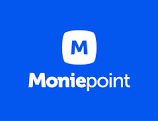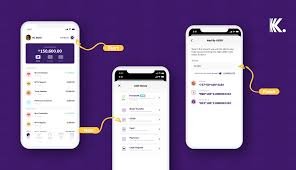How to set SMS alert on Opay account
As an Opay user, I can easily get Opay SMS Alert notifications on my phone however, if you’re also an Opay user asking how SMS alerts on Opay, you definitely need not worry again, everything you need to know about it has been provided in detail in this article but bear in mind, this article is primarily about” how to set sms alert on Opay account easily”.
Also, I have provided answers to a list of frequently asked questions I believe will definitely help you.
Without much ado, let’s get started now!
How does SMS alert on Opay work?
The Opay SMS alert for work by providing real-time notifications to users about their financial transactions.
Once you have set up SMS alerts on your Opay account, you will receive text messages on your mobile phone whenever there is a debit or credit transaction on your Opay account.
This service helps you stay updated and also keeps you informed about your financial activities, providing you with a convenient way to monitor your transactions.
Whenever a transaction is carried out on your Opay account, whether it’s a credit (money added to your account) or debit (money deducted from your account), Opay’s system will immediately trigger an automated process to generate an SMS alert.
In most cases, the Opay system will gather important information about the transaction made. This includes the transaction amount, the date when the transaction was made, the type of transaction, etc.
Read: How to set SMS alert on Moniepoint
Once the opay system gathered all this data, it would immediately send it as a text message to the phone number which was used to register on the app.
One of the benefits of the opay sms alert is the fact that it allows you to quickly detect unauthorized transactions.
However, you should bear in mind that there’s a charge fee of N3 for each alert you receive.
How to set SMS alert on Opay account easily
How to set SMS alert on Opay account

Now, here’s how to set sms alert on opay account easily in 2023 in steps:
Login to your Opay app
The first step on how to set sms alert on opay account easily is to log in once you have a data connection. You can login to opay with your pin/password and phone number or with a fingerprint.
However, if the app is readily not available on your phone, kindly download it and then follow the prompts above to login.
Locate your Opay account settings
Have you successfully logged in? If yes, locate the “Me” tab on the app, it can be found in the right side of the homepage footer.
Once seen, tap on it and you’ll be taken to your profile setting page.
Find the Settings Icon
While on your profile setting page, you will find the SMS alert option.
Select SMS Alert Subscription
Now that you have seen the SMS alert subscription box, kindly tap on it to continue to the next step.
Choose Your Subscription Options
In the SMS Alert Subscription section, you will find various options to select from. These options include Credit alerts, Card transaction alerts, transfer and withdraw alerts, and other alerts.
Carefully consider which alerts you want to receive and select the corresponding checkboxes next to each option.
However, if you don’t see other options, then definitely your version might be different.
Time To Subscribe
Once you have chosen the desired alert options, it’s time to subscribe.
Look for the “SUBSCRIBE NOW” button, usually located at the bottom of the screen, and tap on it.
After tapping on it then you are done subscribing to receive alerts from opay whenever a transaction is carried out.
That’s all on how to set sms alert on Opay accounts easily.
FAQs | Frequently asked questions on how to set sms alert on Opay account easily
Here are some frequently asked questions on how to set sms alert on Opay account easily with their respective answers:
How do I get an SMS alert on Opay?
To enable SMS alerts on Opay, follow these steps:
- Log in to your Opay app with your user details.
- Click on the “ME” tab or navigate to your profile settings.
- Locate the settings icon (usually in the top right-hand corner) and tap on it.
- Look for the option “SMS Alert Subscription” and select it.
- Choose the subscription options you want, such as credit alerts, card transaction alerts, transfer and withdraw alerts, and others.
- Tap on “SUBSCRIBE NOW” to activate the SMS alert service.
How do I get SMS alert on Palmpay?
To receive SMS alerts on Palmpay, you can follow these steps:
- Open the Palmpay app on your device and log in to your account.
- Tap on the “Me” tab located on the right-hand side of the app footer.
- Look for the settings icon (usually located in the top right-hand corner) and tap on it.
- In the settings menu, find the “Notifications” section.
- Enable the option for SMS alerts or notifications.
- Save your changes, and you should start receiving SMS alerts from Palmpay.
How do I get alert notification on Opay?
To receive alert notifications on Opay, you can enable the SMS alert service.
Follow the steps mentioned earlier in this article on how to set up SMS alerts on Opay. Once activated, you will start receiving alert notifications via SMS for every debit or credit transaction made on your Opay account.
Why am I not receiving SMS alert from Opay?
You may not receive sms alerts from opay for several reasons. Here are a few possible explanations:
Check your subscription: Ensure that you have subscribed to the SMS alert service in your Opay account settings. If possible you have not, I’ll encourage you to follow the steps provided earlier in this article to get it done.
Verify your phone number: Make sure that the phone number you used in opening the account is current and up to date.
You can check and update your phone number in your Opay account settings.
Check your phone’s SMS settings: Confirm that your phone’s SMS settings allow for receiving messages from Opay. Check if there are any blocklists or filters that could be preventing the SMS alerts from coming through.
Contact Opay support: If you have checked the above factors and are still not receiving SMS alerts, I’ll advise you to reach out to Opay’s customer support.