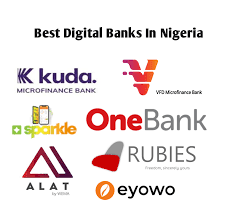Forgot my Access Bank Mobile app and Internet banking Password and Pin – How to Reset, Change and Recover Access Bank Mobile app and Internet banking Password and Pin
These days, online banking has become an integral part of our lives, it is crucial to ensure the security of our financial information, and one essential aspect of maintaining this security is regularly updating and resetting our passwords. If you’re an Access Bank customer and need assistance with resetting or changing your mobile app and Internet banking passwords, you’ve come to the right place. In this article, I’ll guide you through the Forgot my Access Bank Mobile app and Internet banking Password and Pin – How to Reset, Change and Recover Access Bank Mobile app and Internet banking Password and Pin
Here is a breakdown of what you are about to read:
- How to reset Access Bank Mobile app and Internet banking password
- How to change Access Bank Mobile app and Internet banking password
- How to recover Access Bank Mobile app and Internet banking password
- How to reset Access Bank Mobile app and Internet banking pin etc.
Let’s delve in!

How to reset Access Bank Mobile app and Internet banking password
To learn How to reset Access Bank Mobile app and Internet banking password, here are the right guidelines to be followed:
- Launch the Access Bank mobile app on your device.
- On the login screen, tap the “Forgot Password” option. There could be slight differences depending on the version of the app you are using.
- You will be prompted to enter your registered mobile number or email address associated with your account. Provide the required information accurately.
- Once submitted, you will receive an OTP (One-Time Password) via SMS or email.
- Enter the OTP in the designated field within the app.
- Now, you will be prompted to create a new password. Ensure you choose a strong and unique password, containing a combination of uppercase and lowercase letters, numbers, and special characters.
- Confirm the new password by entering it again.
After successfully resetting your password, you can now log in to the Access Bank mobile app using your new credentials.
How to change Access Bank Mobile app and internet banking password
Changing Your Access Bank Mobile App Password is easy. Here is every guidelines needed on How to change Access Bank Mobile app and Internet banking password successfully:
- Open the Access Bank mobile app on your device and log in using your existing password.
- Once logged in, navigate to the settings menu
- Look for an option labeled “Change Password”. (There could be differences depending on the version). Please bear this in mind.
- You will be asked to enter your current password. Provide the correct information to proceed.
- Next, enter your new password. Remember to follow the guidelines for a strong password mentioned earlier.
- Confirm the new password by entering it again.
- Save the changes, and your Access Bank mobile app password will be updated.
How to recover Access Bank Mobile app and Internet banking password
If you are interested in knowing How to recover Access Bank Mobile app and internet banking password the guidelines can be found here. Kindly explore it below:
- Open your preferred web browser and visit the Access Bank internet banking website.
- While on the login page, kindly tap on the option which says”Forgot Password” and you will be directed to a password recovery page, where you will need to provide your account details such as username, email address, or phone number. Fill in the required information accurately.
- Once submitted, you will receive an OTP on your registered mobile number or email address.
- Enter the OTP in the designated field on the password recovery page.
- After verifying the OTP, you will be prompted to create a new password.
- Choose a strong and unique password, following the recommended guidelines for a secure password.
- Confirm the new password by entering it again.
- Once the password reset is successful, you can now log in to your Access Bank internet banking using your new credentials.
How to reset Access Bank Mobile app and internet banking pin
If you urgently need to reset your Access bank transaction pin, for security reasons without going to the bank, you will need to login as usual to either the mobile app or internet banking.
Visit your profile page and look for an option that is similar to a pin, click it, and follow the prompts given.
FAQs On How to Reset, Change and Recover Access Bank Mobile app and Internet banking Password and Pin
Here are some frequently asked questions on Forgot my Access Bank Mobile app and Internet banking Password and Pin – How to Reset, Change and Recover Access Bank Mobile app and Internet banking Password and Pin with answers respectively:
How do I reset my user ID and password for Internet banking?
To reset your user ID and password for Access Bank’s Internet banking, follow these steps:
Visit Access Bank’s official website.
Locate and click on the “Login” option.
On the login page, click on the “Forgot Password” link.
You will be redirected to a page where you need to provide certain details to verify your identity. This may include your account number, registered email address, and phone number.
After entering the required information, click on the “Continue” button.
Access Bank will send an OTP (One-Time Password) to your registered mobile number or email address.
Enter the OTP in the designated field on the page.
Once the OTP is verified, you will be prompted to create a new user ID and password.
Choose a strong and unique password and ensure that your user ID is easy for you to remember.
Confirm the new password by entering it again.
Save the changes, and your user ID and password will be reset. You can now log in to Access Bank’s Internet banking using your new credentials.
How do I reset my Access Bank login ID?
To reset your Access Bank login ID, you will need to reach out to Access Bank’s customer support.
They will guide you through the process and assist you in resetting your login ID. Contact their customer support via phone, email, or by visiting your nearest Access Bank branch.
How do I unlock my Access Bank mobile app?
If your Access Bank mobile app is locked, you can unlock it by following these steps:
Open the Access Bank mobile app on your device.
On the login screen, you will see an option to unlock your app.
Tap on the “Unlock App” or similar option.
You will be prompted to enter your registered mobile number or email address associated with your account.
Enter the required information accurately.
Access Bank will send an OTP (One-Time Password) to your registered mobile number or email address.
Enter the OTP in the designated field within the app.
After successful OTP verification, your Access Bank mobile app will be unlocked, and you can proceed to log in using your credentials.
How do I activate Internet banking on Access Bank?
To activate Internet banking on Access Bank, you can follow these steps:
Visit Access Bank’s official website.
Look for the option to register or sign up for Internet banking.
Click on the “Register” button.
You will be directed to a page where you need to provide certain details, including your account number, personal information, and contact details.
Fill in the required information accurately.
Create a user ID and password for your Internet banking account. Ensure that you choose a strong password and keep it secure.
Complete any additional steps or security measures as instructed on the website.
Once you have successfully registered, your Internet banking account with Access Bank will be activated.
You can then log in using your user ID and password to access and manage your accounts online.