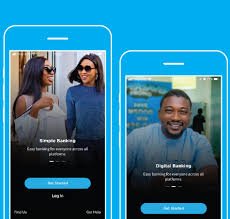Forgot my Carbon Loan App Password and Pin – How to Reset, Change and Recover Carbon App Password and Pin
Forgot my Carbon Password and Pin – How to Reset, Change and Recover Carbon Password and Pin
It’s not something new to any of us that keeping our online accounts secure is crucial, and regularly changing our passwords is a recommended practice. However, if you want to update your Carbon loan account password for added security or any other reason, you can easily do so within the app or website. In this article, I’ll walk you through the step-by-step process on the following:
- How to reset your carbon password
- How to change your carbon password
- How to recover your carbon password
- How to reset your carbon pin easily.
Those are what you will learn in this article.
Let’s delve in!
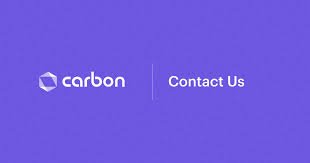
How to reset your Carbon App pin
To ensure the security of your account, Carbon, like many other financial institutions, requires specific information for the reset process.
In this case, you will need to provide your phone number, BVN (Bank Verification Number), and date of birth.
Below are the needed guidelines on how to reset your carbon pin:
- Open the carbon loan app on your phone
- You’ll see an option that says “Reset PIN” option. It can be found below the login page
- Click on it to initiate the PIN reset process.
- You will be asked to enter your registered phone number. Make sure you provide the correct phone number associated with your Carbon loan account. This is important for verification purposes.
- After entering your phone number, you will need to input your BVN (Bank Verification Number). The BVN is a unique 11-digit number issued by the Central Bank of Nigeria to every bank account holder. It helps validate your identity and protect against fraud.
- Once you’ve entered your BVN, the next step is to provide your date of birth. Make sure to enter the correct date of birth associated with your Carbon loan account.
- After submitting the required information, Carbon will verify the details you Provided. This process may take a few seconds.
- If the information you provided matches their records, Carbon will send a verification code to your registered phone number via SMS.
Retrieve the verification code from your phone and enter it in the designated fields on the Carbon app.
- Once the verification code is successfully verified, you will be prompted to create a new PIN for your Carbon loan account. Choose a PIN that is secure and unique, and ensure it is easy for you to remember.
- Finally, confirm your new PIN by entering it again when prompted. Make sure both entries match to avoid any issues in the future.
Congratulations! You have successfully reset your Carbon loan PIN. You can now log in to your account using the new PIN.
How to reset your Carbon Loan App password
Resetting your password is a straightforward process that will have you back in control in no time.
Read: I Forgot my EaseMoni Password and Pin – How to Reset, Change and Recover EaseMoni Password and Pin
Here, I will guide you through the steps on how to reset your carbon password easily.
Access the Password Reset Option
Launch the Carbon app on your mobile device or visit the Carbon website on your preferred browser.
On the login page, you will see an
On the login page, look for the “Forgot Password” option. It is usually located below the password field. Click on it to initiate the password reset process.
Enter Your Email Address
You will be prompted to enter the email address which you used to open your Carbon loan account.
Carefully input your email address in the designated field. Double-check for any typos or errors to avoid potential complications.
Reset Your Password
After entering your email address, tap on the “Reset Password” or similar button. This action will trigger an email notification to be sent to the provided email address.
Open your email inbox and look for the password reset email from Carbon. Be sure to check your spam or junk folder if you don’t find it in your main inbox.
Open the email and click on the password reset link provided. This link will redirect you to a webpage where you can create a new password for your Carbon loan account.
Follow the instructions on the webpage to set a strong and unique password. It is recommended to include a combination of uppercase and lowercase letters, numbers, and special characters for enhanced security.
After creating your new password, confirm it by entering it again in the designated field on the webpage.
Once you’ve successfully confirmed your new password, save the changes and you’re good to go!
How to change your Carbon App password
If what brought you here is basically to learn how to change your carbon password, here are the steps to follow:
Access Your Carbon Loan Account
Open the Carbon app on your mobile device.
Log in to your Carbon loan account using your current password and any additional authentication measures, if applicable.
Navigate to Account Settings
Once you’re logged in, look for the account settings section.
It is usually represented by an icon or menu item located under a profile section. Click on it to proceed.
Within the account settings, you will find “Password.” Choose the option that relates to changing your password.
Verify Your Identity
For security purposes, Carbon may require you to verify your identity before proceeding with the password change.
This step involves entering a verification code sent to your registered email address. Follow the prompts and enter the required information.
Change Your Password
After successfully verifying your identity, you will be prompted to enter your current password. Provide the correct current password associated with your Carbon loan account.
Once your current password is confirmed, you will then need to enter your new desired password.
Make sure to create a strong password that combines uppercase and lowercase letters, numbers, and special characters.
It is highly crucial to choose a unique password that you haven’t used elsewhere to ensure maximum security.
After entering your new password, confirm it by typing it again in the designated field.
Once you’ve confirmed your new password, save the changes by clicking on the “Save” button.
Login with Your New Password
After successfully changing your password, log out of your Carbon loan account.
To ensure the password change was successful, try logging back in using your newly updated password.
If you can access your account without any issues, you have successfully changed your Carbon loan password.
FAQs On How to Reset, Change and Recover Carbon Password and Pin
Here are some frequently asked questions related to how to reset your carbon pin, how to reset your carbon password, how to change your carbon password, and how to recover your carbon password with their respective answers:
How can I reset my Carbon loan password?
If you’re logged out of Carbon and have forgotten your password, follow these steps:
Click on the “Forgot password” option on the login page.
Enter your email address associated with your Carbon loan account.
Tap on the “Reset Password” button.
You will receive an email with instructions to change your password. Follow the link provided and create a new password.
What should I do if I don’t receive the password reset email from Carbon?
If you didn’t receive the password reset email, there are a few possibilities:
- Double-check that you entered the correct email address associated with your Carbon loan account.
- Check your spam or junk folder in your email account as the email may have been filtered there.
- If you used sign-in methods like Apple or Google, make sure you’re using the same method to reset your password.
How do I reset my Carbon loan PIN?
To reset your Carbon loan PIN, follow these steps:
- Open the Carbon app or visit the Carbon website.
- Look for the “Forgot PIN” or “Reset PIN” option, usually located on the login page or in the account settings section.
- Provide the required information, which may include your phone number, BVN (Bank Verification Number), and date of birth.
- Carbon will verify the information and send a verification code to your registered phone number.
- Enter the verification code and create a new PIN for your Carbon loan account.
- Confirm the new PIN, and you’ll have successfully reset it.
What if I encounter difficulties during the password or PIN reset process?
If you experience any difficulties during the reset process, it’s best to reach out to Carbon’s customer support for further assistance.
They will be able to provide you with guidance and help resolve any issues you might be facing.