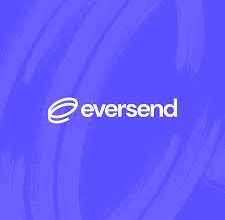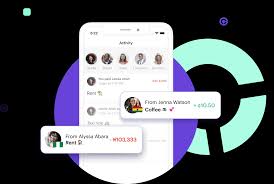I Forgot my Palmcredit Password and Pin – How to Reset, Change and Recover Palmcredit Password and Pin
I Forgot my Palmcredit Password and Pin – How to Reset, Change and Recover Palmcredit Password and Pin
Password/PIN is very crucial to maintaining the security of our accounts. The case of Palmcredit mobile app, changing your password ensures the protection of your personal information and helps prevent unauthorized access.
Therefore, in this post, I’ll help by showing you how to reset, change, recover or reset your palmcredit pin easily.
This will help you to maintain the security of your account.
Let’s delve into knowing how to reset your palmcredit password, how to change your palmcredit password, how to recover your palmcredit password and also become knowledgeable of how to reset your palmcredit pin easily and successfully.
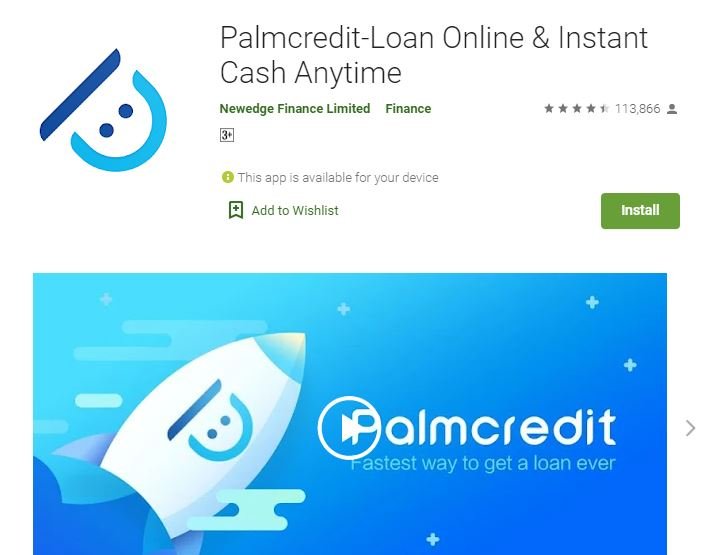
You can delve in now to become knowledgeable of everything you need to know:
How to reset your Palmcredit password
Here are guidelines on how to reset your Palmcredit password easily:
Login Phone Number Verification
When attempting to log into your Palmcredit account and you couldn’t provide your password, click on the “Forgot Password” option, and you will now be prompted to input your login phone number.
This step acts as an initial layer of security, verifying your identity and ensuring that only authorized users gain access.
Verification Code
Once you have entered your login phone number, a 6-digit verification code will be sent to that same phone number via SMS.
Read: Forgot my Sportybet Password and Pin – How to Reset, Change and Recover Sportybet Password and Pin
It is crucial to note that this code will be sent to the phone number associated with your palmcredit account. Ensure that the number provided is correct and active.
Resetting Your Password
After receiving the verification code, you will need to input it into the designated field on the login page.
Once the verification code has been successfully entered, you will gain access to reset your password.
Choose a strong, unique password that combines upper and lowercase letters, numbers, and special characters to bolster the security of your account.
Login
Now you can login immediately with your newly created password.
How to change your Palmcredit password
Here’s a step-by-step guide on how to change your Palmcredit password, enabling you to maintain the security of your account.
Launch the Palmcredit App
Open the Palmcredit mobile app on your smartphone and ensure that you have a stable internet connection.
Log in to Your Palmcredit Account
Enter your registered phone number and current password to log in to your Palmcredit account.
This will give you access to the account settings and allow you to change your password.
Access Account Settings
Once you are logged in, locate and tap on the “Account” tab.
This tab is represented by an icon or name that signifies user account settings.
Choose “Change Password“
Within the account settings menu, you will see an option that says”Change Password”. Tap on it to carry out the password change process.
Enter Current and New Password
In the fields provided, enter your current password as well as the new password you wish to set.
Ensure that your new password meets the specified requirements, such as a minimum character length or the inclusion of special characters.
Confirm New Password
To ensure accuracy and prevent any typing mistakes, re-enter your new password in the designated field to confirm it matches the one you initially entered.
Save Changes
Once you have entered your current and new passwords correctly, locate the “Save Change” button and tap on it.
Read Also: How To Become Kuda Bank Aggregator And A Kuda Bank Agent
This action will update your Palmcredit account with the new password.
Password Change Confirmation
You will receive a confirmation message indicating that your Palmcredit password has been successfully changed.
How to recover your Palmcredit password
If you are looking to know how to recover your palmcredit password, here are the guidelines you need.
It is very similar to that of password reset explained earlier.
Launch the Palmcredit App
The first step on how to recover your palmcredit password is to launch/open the app and ensure you have a stable internet connection.
Tap on “Forgot Password”
On the login page, locate the “Forgot Password” option and tap on it.
This will initiate the password recovery process.
Enter Your Registered Phone Number
In the provided field, enter the phone number associated with your Palmcredit account.
Make sure you enter the correct phone number that you used during the account registration process.
Request Password Reset Code
After entering your phone number, tap on the “Request Code” or similar button.
This action will prompt Palmcredit to send a password reset code to the phone number provided.
Check Your Phone for the Verification Code
Check your phone’s messages or inbox for the SMS containing the password reset code. Ensure that you have access to the phone number and that it is active.
Enter the Verification Code
Once you receive the verification code, return to the Palmcredit app and enter it into the designated field.
Take care to enter the code accurately, as it is case-sensitive.
Set a New Password
After successfully entering the verification code, you will be prompted to create a new password. C
hoose a strong, unique password that combines uppercase and lowercase letters, numbers, and special characters. This will enhance the security of your Palmcredit account.
Confirm Your New Password
To confirm your new password, re-enter it in the designated field.
Make sure the password matches the one you previously entered to avoid any errors.
Password Recovery Complete
Congratulations!
You have successfully recovered your Palmcredit password. You can now log in to your account using your new password.
How to reset your Palmcredit pin
If you are new to palmcredit then definitely you may not know how to reset your palmcredit pin.
However, if you need to reset your pin, kindly scroll up and locate the guidelines provided on how to reset your palmcredit password.
The way you can reset your palmcredit password is exactly the same way to reset your pin.
FAQs On How to Reset, Change and Recover Palmcredit Password and Pin
I have provided answers to some frequently asked questions related to the topic kindly explore them below:
How can I reset my Palmcredit password?
To reset your Palmcredit password, open the app, tap on “Forgot Password” on the login page, enter your registered phone number, request a password reset code, enter the verification code received via SMS, and set a new password.
What should I do if I forget my Palmcredit password?
If you forget your Palmcredit password, you can easily recover it by following the password recovery process.
Tap on “Forgot Password,” enter your registered phone number, request a password reset code, enter the verification code received via SMS, and set a new password.
How can I change my Palmcredit password?
To change your Palmcredit password, log in to your account, go to the account settings section, locate the “Change Password” option, enter your current password, set a new password, and confirm the new password.