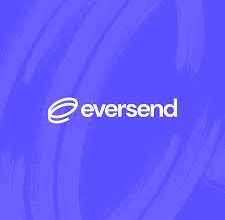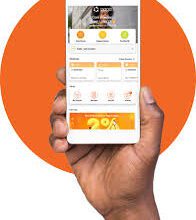Forgot My MoniePoint Password and Pin – How to Reset, Change and Recover MoniePoint Password and Pin
In this write up, I will let you know about Forgot my MoniePoint Password and Pin – How to Reset, Change and Recover MoniePoint Password and Pin successfully but before that, it’s important you have full knowledge of what password and pin are and how they differ.
What To Know About MoniePoint Password
Passwords are secret phrases or combinations of characters that individual MoniePoint users use to authenticate and gain access to their online accounts, including online banking, apps etc.
They act as a barrier to protect sensitive information from unauthorized access. Passwords should ideally be strong, unique, and kept confidential.
Strong passwords usually include a combination of upper and lower case letters, numbers, and special characters. Using a unique password for each online account is essential because if one account is compromised, the others remain secure.
Regularly updating passwords and avoiding common or easily guessable combinations further enhance security.
What To Know About MoniePoint PINs
Pins on the other hand are numerical codes used to authorize financial transactions, particularly when using debit, credit cards, logging in.
MoniePoint PINs are usually four to six digits long and should be kept secret and memorized to prevent unauthorized access. It is essential not to share PINs with anyone or write them down in easily accessible locations.
Read: Forgot my Piggyvest Password and Pin – How to Reset, Change and Recover Piggyvest Password and Pin
The importance of passwords and payment PINs in online banking lies in their role in protecting personal and financial information.
Online banking involves the transmission and storage of sensitive data, including account details, transaction history, and funds.
By requiring authentication through passwords and payment PINs, banks ensure that only authorized individuals can access and perform financial transactions on their accounts.
These security measures help prevent unauthorized access, identity theft, fraud, and financial losses.
Without much Ado, let’s explore How to Reset, Change and Recover MoniePoint Password and Pin successfully.
How to Reset, Change and Recover MoniePoint Password and Pin successfully
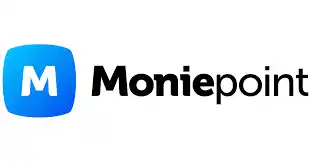
Here’s a breakdown:
- How to reset your MoniePoint password
- How to change your MoniePoint password
- How to recover your MoniePoint password and how to change your MoniePoint password easily and successfully.
Here’s is a full analysis on each of the listed above:
How to reset my moniepoint password
Open the Moniepoint app or visit the Moniepoint website via this URL (https://atm.moniepoint.com/password-reset). Clicking that link will make you to land on the MoniePoint logging page, there’s o need to look around in search for the login button.
On the login page, you should see a link that says “Forgot Password?” or something similar. Click on that link.
You will be asked to provide your registered username, email address or phone number. Enter the information as requested.
Once you’ve entered your email address or phone number, click on the “Reset Password” button.
Moniepoint will send you an email or SMS with instructions on how to reset your password. If you provided your email address, check your inbox for an email from Moniepoint. If you provided your phone number, wait for an SMS from Moniepoint.
Open the email or SMS and follow the instructions provided. There should be a link or a code that will allow you to reset your password.
Click on the link or enter the code as instructed. This will take you to a password reset page.
On the password reset page, enter your new password. Make sure to choose a strong password that is unique and not easily guessable.
After entering your new password, click on the “Save” button.
Congratulations! You have successfully reset your Moniepoint password.
How to change your Moniepoint password
I’ll also guide you through how to change your MoniePoint password, just follow these steps:
Open the Moniepoint app or visit the Moniepoint website using your web browser.
Read Also: How to get Moniepoint POS Machine – Moniepoint POS Machine Charges, Price, Daily Target
Sign in to your Moniepoint account by entering your username or registered email address and your current password.
Once you’re logged in, look for an option like “Account Settings” It is usually located in the menu or navigation bar. Click on that option.
In the account settings or profile settings section, you should find a sub-section related to security or password management. Look for an option like “Change Password” and click on it.
You will be prompted to enter your current password for verification purposes. Provide your current password in the designated field and click on the “Next” button.
Now, you will need to enter your new password. Choose a strong and unique password that you haven’t used before.
Enter your new password in the appropriate field. Most platforms require you to enter it twice to ensure accuracy. So, enter your new password again in the confirmation field.
Once you’ve entered your new password, click on the “Save” button to save the changes.
Congratulations! You have successfully changed your Moniepoint password. Your account will now be secured with the new password.
How to recover your Moniepoint password
If you have forgotten your Moniepoint password and need to recover it, don’t worry! Just follow these steps provided on how to recover your moniepoint password here:
Open the Moniepoint app or visit the Moniepoint website using your web browser.
Look for the “Sign In” option and click on it.
On the login page, you should see a link that says “Forgot Password?”. Kindly tap on that link.
You’ll be prompted to provide your registered email address or phone number. Enter the information as requested.
Once you’ve entered your email address or phone number, click on “Recover Password” button.
Moniepoint will now use the password recovery process. Depending on the platform, you may receive an email or SMS containing instructions to reset your password.
Check your email inbox or your phone’s messages for a message from Moniepoint.
If you provided your email address, look for an email from Moniepoint. If you provided your phone number, wait for an SMS from Moniepoint.
Open the email or SMS and carefully read the instructions provided. There should be a link or a code that will allow you to reset your password.
Follow the instructions in the email or SMS to reset your password. You will be directed to a password reset page.
On the password reset page, enter your new password.
Make sure to choose a strong password that is unique and not easily guessable.
After entering your new password, click on the “Save” button.
Congratulations! You have successfully recovered your Moniepoint password. You should now be able to log in using your new password.
How to change your Moniepoint payment pin
To change your Moniepoint payment PIN, follow these steps:
Open the Moniepoint app or visit the Moniepoint website in your web browser.
Sign in to your Moniepoint account using your username or registered email address and your current payment PIN.
Once you’re logged in, look for an option like “Profile Settings.” It is usually located in the menu or navigation bar. Click on that option.
In the account settings or profile settings section, you should find a sub-section related to security or PIN management. Look for an option like “Change Payment PIN” or “Update Payment PIN” and click on it.
You’ll be prompted to enter your current payment PIN for verification purposes. Provide your current payment PIN in the designated field and click on the “Next” button.
Now, you will need to enter your new payment PIN. Choose a new four-digit PIN that you can easily remember but is not easily guessable by others. Avoid using common sequences like “1234” or repeating digits like “1111.”
Enter your new payment PIN in the appropriate field. Most platforms require you to enter it twice to ensure accuracy. So, enter your new payment PIN again in the confirmation field.
Once you’ve entered your new payment PIN, click on the “Update” button to save the changes.
Congratulations! You have successfully changed your Moniepoint payment PIN. Your account will now be secured with the new PIN.
FAQs On How to Reset, Change and Recover MoniePoint Password and Pin successfully
Here are some frequently asked questions on How to reset your MoniePoint password
How to change your MoniePoint password
How to recover your MoniePoint password and how to change your MoniePoint password easily and successfully with their respective answers:
How often should I change my MoniePoint password?
It’s a good security practice to change your password regularly.
It is recommended to change your MoniePoint password every few months to reduce the risk of unauthorized access.
I forgot my MoniePoint password and didn’t receive a reset email. What should I do?
If you didn’t receive the password reset email, check your spam or junk folder.
If it’s not there, you can try initiating the reset process again or contact MoniePoint’s customer support for further assistance.
Can I use the same password I previously had when changing it?
For security reasons, it’s generally not recommended to reuse old passwords.
It’s best to choose a completely new and unique password when changing it.
What should I do if I suspect someone else has my MoniePoint password?
If you suspect unauthorized access to your MoniePoint account, change your password immediately.
Also, consider enabling two-factor authentication (if available) for an extra layer of security.
It’s also a good idea to monitor your account for any suspicious activity and report it to MoniePoint’s customer support