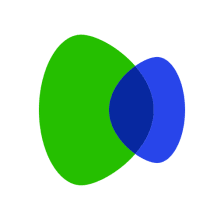I Forgot my Palmpay Password and Pin – How to Reset, Change and Recover Palmpay Password and Pin
I Forgot my Palmpay Password and Pin – How to Reset, Change and Recover Palmpay Password and Pin
Palmpay is a financial app with many added services such as airtime to up, airtime, cable subscription and a lot more features that are worth mentioning. If after you’re done reading this, you may refer to this page to get deeper insight on what Palmpay is.
However, in this article, the following are what you will explore: how to reset your Palmpay password, how to change your Palmpay password, how to recover your Palmpay password and how to reset your Palmpay pin successfully.
By the end of this article, you should be able to understand how to do any or all of the following:
- How to reset your Palmpay password
- How to change your Palmpay password
- How to recover your Palmpay password and how to reset your Palmpay pin code.
Let’s get started!

In this stage, I’ll be choosing each of those topics above and give an analysis on them one after the other:
How to reset your Palmpay password
If you are here purposely to learn how to reset your password, then this first stage is for you. Below is what you need to know:
From my experience with PalmPay, Palmpay does not offer registering or login in with a password. Instead, they enable users to register and login in with a 4 digit pin.
Hence, the information I can provide on how to reset your Palmpay password is very limited.
How to change your Palmpay password easily
Even if you’ve decided to learn how to change your Palmpay password, it’s so unfortunate that I cannot provide any details or suggestions on that reason being that the app does not have a feature that will enable users to log in or register with a password.
How to recover your Palmpay password
Also with password recovery, users cannot recover passwords on Palmpay. There’s no option that enables users to either register or login with a password.
If you are confused, kindly do hesitate not to contact Palmpay customer care for support.
How to reset your Palmpay pin
(How to reset your Palmpay pin step by step guides)
Forgetting your PalmPay PIN can be a frustrating experience, but don’t worry! In this post, I’ll walk you through how to reset your Palmpay pin successfully in a few steps.
By following these instructions, you’ll regain access to your PalmPay account in no time.
Step 1: On How to reset your Palmpay pin (Log in to your PalmPay Account)
To carry out the PIN reset process, start by opening the PalmPay app on your device. Enter your login credentials, including your registered phone number or email address, and your current PalmPay PIN.
Once you’ve provided the necessary details, proceed to log in to your account.
Step 2: On How to reset your Palmpay pin (Access the Account Settings)
Upon successful login, locate and tap on the “ME” option located in the bottom right corner of the screen.
This will redirect you to the account settings page, where you can manage various aspects of your PalmPay account.
Step 3: On How to reset your Palmpay pin (Navigate to the PIN Reset Option)
On the account settings page, look for the settings icon positioned in the top right-hand corner of the screen. It usually appears as three vertically aligned dots or lines. Tap on this icon to access additional settings.
Step 4: On How to reset your Palmpay pin (Select “PalmPay PIN”)
From the settings menu, scroll down or explore the options until you find the “PalmPay PIN” section.
Tap on this option to proceed with resetting your PIN.
Step 5: Initiate PIN Reset
Within the “PalmPay PIN” section, you should see a button labeled “Reset PalmPay PIN.” Click on this button to trigger the PIN reset process.
Step 6: Verify Your Phone Number
To ensure the security of your account, PalmPay will send a four-digit code to the phone number registered with your PalmPay account. Retrieve the code from your messages or call log.
Step 7: Enter the Verification Code
Once you have the four-digit verification code, return to the PalmPay app and input it into the provided field.
Ensure the accuracy of the code and tap “Confirm” or a similar option to proceed.
Step 8: Follow On-Screen Prompts
After verifying the code, PalmPay will guide you through the remaining steps to complete the PIN reset process.
Follow the on-screen prompts carefully, as they will instruct you on entering a new PIN that meets the necessary requirements.
After following the given guidelines, you should be able to login successfully.
FAQs On How to Reset, Change and Recover Palmpay Password and Pin
Here are some helpful frequently asked questions and answers related to I Forgot my Palmpay Password and Pin – How to Reset, Change and Recover Palmpay Password and Pin:
What should I do if I forgot my PalmPay PIN?
If you forgot your PalmPay PIN, you can reset it by logging into your PalmPay account, accessing the account settings, selecting “PalmPay PIN,” and choosing the “Reset PalmPay PIN” option.
Follow the on-screen instructions and provide the required verification code to set a new PIN.
Can I use my PalmPay pin for other services?
No, it’s not advisable to use the same pin for multiple services, including PalmPay. To ensure the security of your accounts, it’s best to use a unique pin for each platform or service you use.
Is PalmPay a secure payment platform?
PalmPay takes the security and privacy of its users seriously.
They employ industry standard encryption techniques to safeguard your personal and financial information.
Additionally, they implement measures to detect and prevent unauthorized access or fraudulent activities.
Can I link multiple bank accounts to my PalmPay wallet?
Yes, PalmPay allows you to link multiple bank accounts to your wallet.
This feature enables you to conveniently transfer funds between your PalmPay wallet and different bank accounts.
How can I add money to my PalmPay wallet?
To add money to your PalmPay wallet, you can link your bank account and initiate a transfer from your bank app or use the available payment options within the PalmPay app, such as card payments or mobile money transfers.